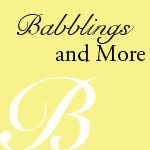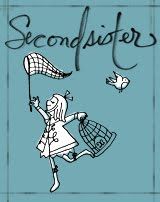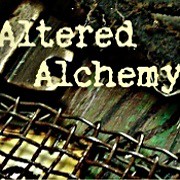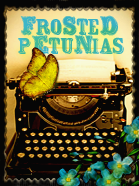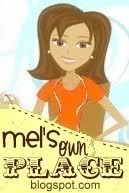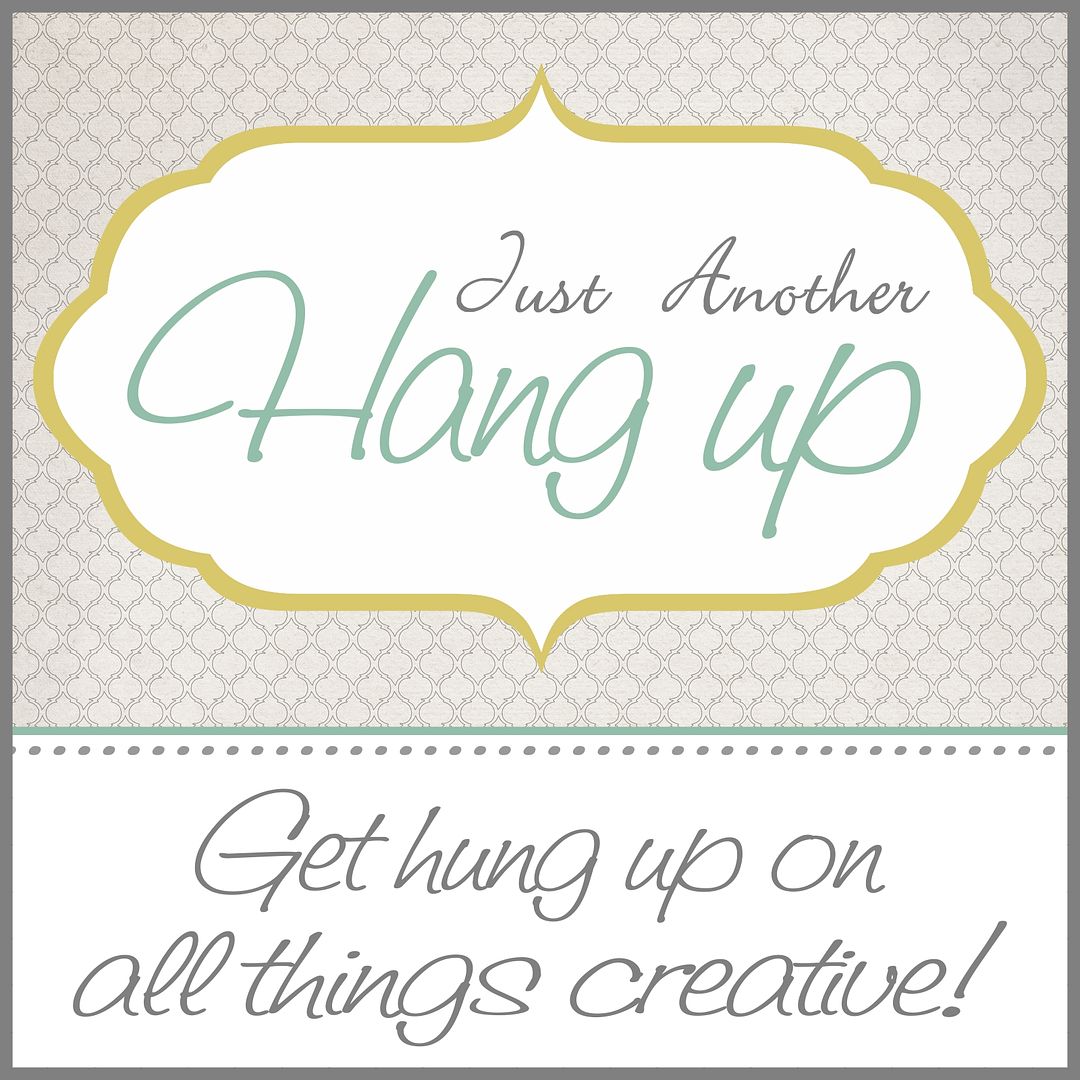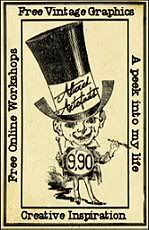|
| brush examples |
While in the process of making domino and scrabble tile art I ran across some interesting commercial free Photoshop brushes. That's right, I said FREE COMMERCIAL USE. It always excites me to see people sharing their talent for free. While I do understand the effort and time it takes to craft something and the need for money it is always nice to see the willingness to share with those just starting out/limited resources.
That's why I decided to share while it was fresh in my mind.
Today I will show you where I found and how I store my free brushes for easy access.
It's important to make sure that the brushes are free for commercial or personal use and even if the site says they are does not necessary mean that they are. It is a bit tricky. Usually if I find free brushes I will send an email asking for permission before using the brushes. Just explain what you are going to do with them and if you are using them for commercial or personal use. Usually they will say yes, but have some terms of use. Simple and safe. I also save the email they send in 2 file naming them Permission for commercial use and Permission for personal use.
(all images are clickable to enlarge for better view)
 |
| Google search |
Another way is to search Google (use different search engines for more findings) for free Photoshop commercial brushes. Then chose a site to visit and make sure to read the terms and the post to see if they are just hosting links to these free resources.
 |
| Hosting site |
 |
| free commercial; clearly stated click for larger view |
What I like to do is go to the terms of use page and read it. Then I use snagit
(A screen capture program http://www.techsmith.com/snagit-features.html) To capture the terms of use.
 |
| snagit program |
If you don't have this kind of program you can use your print screen on your computer. After I get the image I crop it and save it with the sites name in a folder I created on my desktop named Permission for commercial use.
 |
| terms of use |
Never combine personal and commercial use folder. The reason being I want to know fast if I can freely use commercial brush and don't want to waste time re-finding that information.
That done it is time to now save the actual brush itself. Click on the download link in the site, it may be a zip or a abr. file.
 |
| zip or download opt click to make bigger |
If offered these choices choose the one you want to use, I like zips because I can store them to a disk . That way if I crash my computer I have a back up of these brushes in zip format. I will leave that for another day another blog lol.
Now you have chosen what methods to download these brushes you want to save them in the commercial use folder you created on your desk top (or where ever you want the folder to be) changing the name to the brush tittle
 |
| saving and changing name of file Once you have it saved I go one more step . I like to capture an image of the brush then crop and save it with the brush exact title. |
 |
| saving and renaming image jpeg |
I do this because I want to be able to know what the brush looks
like .That way I am not loading every brush until I find the one I wanted. Loading a lot of brushes slow my PS down a lot .So this way saves my space and my mind lol.
That's it. I now have a folder with my free commercial brushes that store the terms of use (covers you for the use of these brushes) as well as easily finding the right brush for the project.
I hope this helped someone and sorry for the large visual but as you know I learn better with visual so I blog visual!
Now go on and find those brushes and organize them! Then create something you love!
Remember
Do what you Love
And
Love what you are Doing!